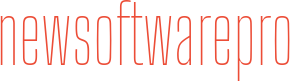The question is, why Avast use too much CPU and how this problem can be solved?
Central Processing Unit (CPU) is the part of the computer which is responsible for incoming and outgoing commands. It contains complex circuits. In very simple words, the CPU is responsible to run your system smoothly.
When any of your programs will use too much CPU, the result might be slowing down your PC. The topic of the day is “Avast”. Its software is very popular and over 400 million people use it. You as an Avast user, want to continue with it but the only problem is CPU usage. Right?
Let me explain the 4 useful methods to reduce CPU usage but first, understand why Avast use too much CPU?
Why Avast Use Too Much CPU?
Avast is an antivirus. Its job is to keep your systems secure and protected. For this purpose, it continuously keeps running in the background.
Keep checking the programs that you open or the programs running in the background. Detect the different sites behavior, browser extensions, and toolbars when you are browsing online. That’s why it uses CPU even you are not scanning your device.
Your next question is, how to solve the Avast CPU usage issue?
So, I have picked up 4 useful methods as a solution. You can use any of them.
Method 1. Remove Avast Cleanup and Behavior Shield
It is noticed that the components of Avast antivirus are responsible for too much CPU usage as they work as real time. First remove Avast Cleanup, hopefully, it will reduce the load on CPU. If it not works they remove behavior shield.
Follow the steps to remove Avast Cleanup:
- Open the Avast software.
- Navigate to settings and then components.
- Click downward arrow in front of a specific component (which you want to remove).
- Now click uninstall the component. Finally, confirm your action to delete it.
Again check the CPU usage. Mostly, cleanup removal reduces the load on the CPU. If the CPU usage is still not sufficient then remove the behavior shield.
Method 2. Use Command Prompt
Maybe you do not want to remove any component of Avast as it is a matter of security. Try the other alternatives like Command Prompt to stop Avast running in the background.
- Press Windows key + X
- Select Command Prompt when the menu will appear.
- Type the following command
C:\ ProgramData\AvastSoftware\Avast
- Open Avast.in file and paste the following command in line
GrimeFighter] : ScanFrequency=999
- Save the file and restart your PC.
Method 3. Repair Avast
There might be any problem with your antivirus. Try to repair it. This method also worked for some users.
- Open the startup menu and click on the control panel.
- Switch to category
- Click on uninstall an app.
- Locate Avast software and click on the repair button.
- If there is no repair button then click uninstall. It will open a dialog box with two options. Uninstall or Repair.
- Select repair. It will take some time to complete.
- Recheck the CPU usage. Is it reduced?
Method 4. Update Avast Software
Maybe, you are using an old version of Avast. Connect your system with Internet and update it. The updated version comes up with many functionalities according to the needs and demands.
You can update Avast by launching it. Then go to settings and then navigate to the Update section. Finally, update all the programs. Click OK when the process finishes.