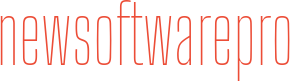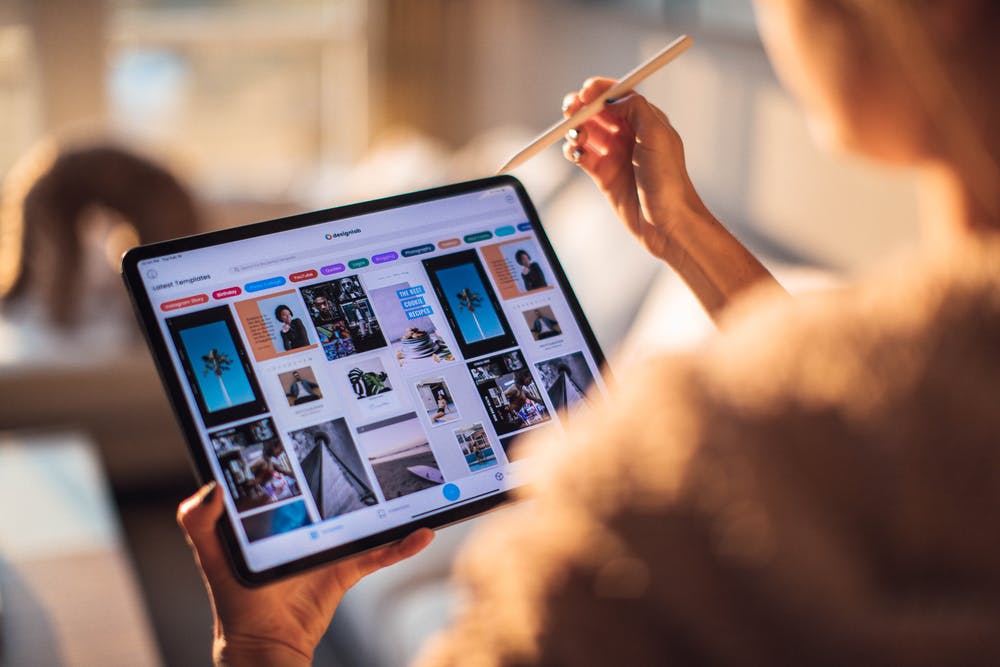Learn more about the features of your Avast antivirus. In this article, you will learn how to solve the problem of false file blocking by your antivirus yourself.
Why add files to Avast exceptions
Avast is a well-known antivirus that is also very popular because of the effective free version. But like other antivirus programs, it has its failures and false alarms, which cause the antivirus to block even completely harmless files or add them to an inner sandbox, in which the program runs with significant limitations.
As a rule, such cases occur to fans of pirated games. Avast can also delete files of programs that work directly with the system. This significantly interferes with the operation of the entire system and that is why you need the Avast whitelist function.
Adding an exception for a specific Avast Antivirus Shield
- To do this, you should open the Avast control panel and go to settings, where you will see the “active protection” tab
- There you should select the shield you want to add to the exception and then configure it
- Find the Exceptions tab and add the component you want to add there using a specific Avast tag.
- Note that global exceptions always apply, even if they are not mentioned in a certain tag. Also, note that many items are listed by default
Adding an exception to the Avast firewall
- To perform this action, go to the Avast Control Panel and find the “Firewall” tab in the left navigation menu
- After that, click on the “application rules” button under the firewall, also on the left side of the screen
- Choose “New group” and add “License ServiceApp.exe”
- Add the command from the previous point to the “New application rule”
- Left-click on the yellow bars and move the mouse until all bars are lit 5
Adding a global exception list for any program/file/folder
- Start by opening the Avast home page on your PC and then go to the “general” tab
- On this page, you will find the option for exceptions
- To add a file or folder to the Avast whitelist, press it and you will be asked to enter the path to the file or folder that will be included in the whitelist. The ability to add URLs is also enabled in the Avast global exceptions list
- After this action, all files and programs that you have whitelisted on your computer can be activated without any consequences
Adding a URL / website to the exclusion list
- Go to the Avast taskbar by clicking the shortcut on the desktop
- Go to the menu and then click on the “settings” tab
- On the General tab, select the exclusion function
- Press the “URL” option and choose «Add»
- Avast will automatically add “http: //” in front of the website, so just enter its name and after that, the site will not be scanned anymore